|
What are word clouds, you ask? Well, the image above is an example. Basically, a word cloud is a visual representation of text. They are lots of fun to create, and I have collected a list of ways they may be used in the classroom:
 So how does one make a word cloud? I'm glad you asked. I'll start with a couple of websites. Wordle This is the first word cloud website I heard of, and I've used it many, many times. It's very dependable, and easy to use.
Tagxedo Tagxedo.com is a website i've only just recently come across. It's so fun! With this website you can make your word clouds into shapes. There are a variety of shapes to choose from, and you can even upload a photo of your own into the site to make one-of-a-kind word clouds. Tagxedo uses the words over and over again, unlike Wordle, and there are many more options to choose from. When your word cloud is finished, you can save as a jpg to your computer, and even order merchandise with the image. Very cool! To get started with Tagxedo, click "create," then "load." Then enter your text, or copy and paste. Click submit when you are finished (you can edit later if you want to). Again, I think the other tabs are self-explanatory. If you want to add your own shape, click the arrow beside "shape," and click "add image." Be sure that your photo has lots of contrast, or it won't look good. There are some great IOS apps out there that do the same thing on your iPad. Word Collage is an app that works much the same as Wordle ($.99 on the app store). WordFoto ($1.99) is similar to Tagxedo in that you upload the picture and the app fills the photo with the words you input. Path On ($1.99) is not really a word cloud. I'm including it because you input a photo and then draw a line where you want the text. Next you input the text and the words follow the line. It's pretty cool too! See the example below of my lazy cat Sammi. 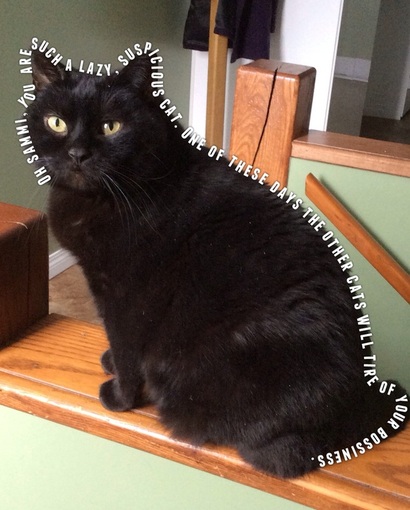 So that's it. That's all I have to say about Word Clouds. Try them in your classroom. Your students will love them!
2 Comments
7/19/2016 01:00:26 am
not wrong I visit on this site, an awful lot of lessons that I attended, thank you for the information and his tips
Reply
Leave a Reply. |
Details
Lori EmilsonTravelling Curriculum Support Teacher Archives
April 2017
Categories
All
|

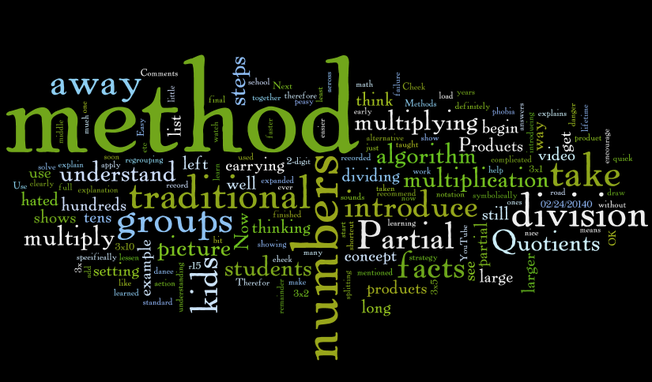
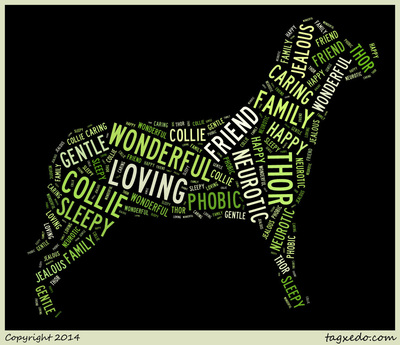
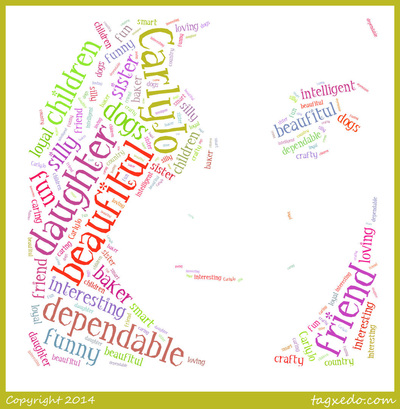


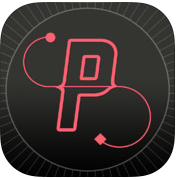
 RSS Feed
RSS Feed
